
Thanks to our SET IPTV installation guide, LG, Samsung etc. In addition to Smart TVs, you will be able to find answers to your questions such as how to install Set iptv for your devices with Android TV OS / Google TV OS system and easily install set iptv.
1. First download SET IPTV from your device’s app store. Write down your 12-digit mac code that will appear when you enter the application.
2. Now, by connecting to your TV remotely, proceed to the stage of uploading your m3u extension link provided to you by Petra TV to your TV.
3. We will see a screen like the picture below.
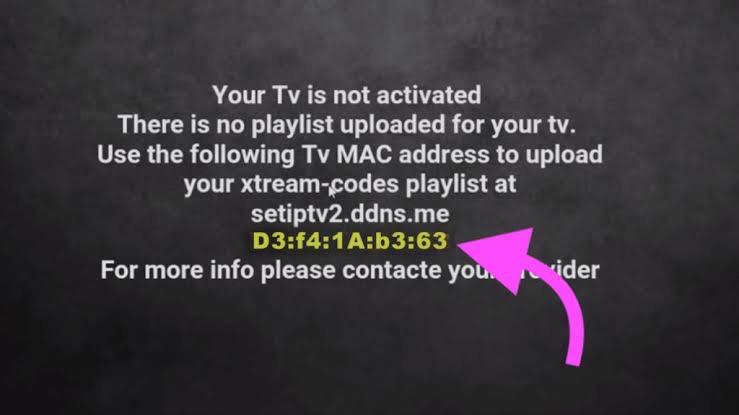
4. Let’s note this mac code that we have seen completely and without errors, paying attention to uppercase, lowercase letters and colons.
5. CLICK HERE from your computer or phone
6. After logging in, you will see a screen similar to the image below.
.
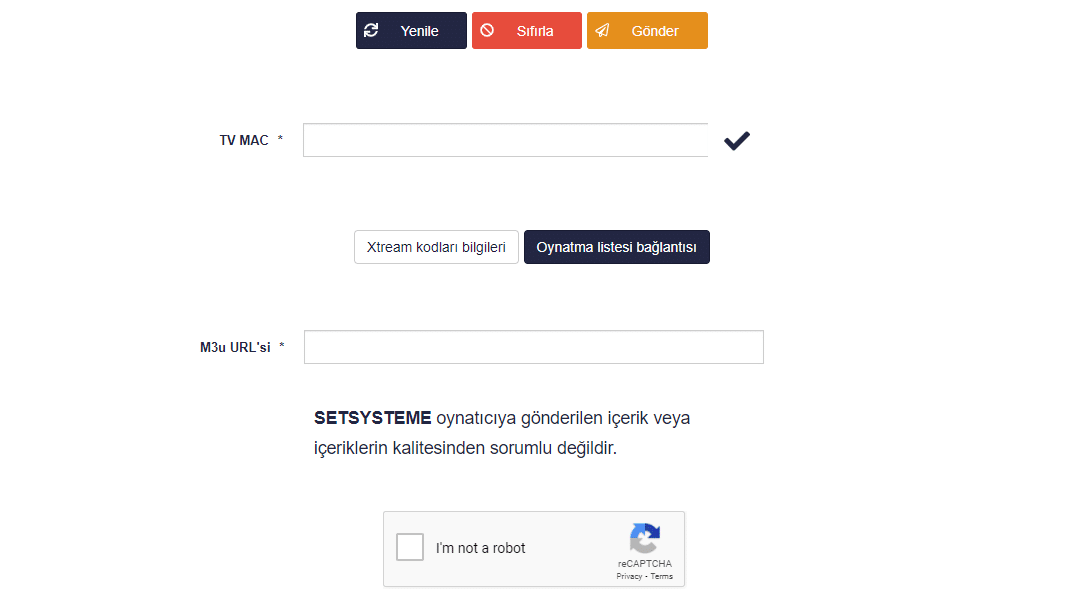
7. First, write the 12-digit mac code you received from your TV completely and without errors in the section that says TV MAC.
8. In the section that says M3U URL, enter your m3u extension link provided to you by Petra TV.
9. Then click on the “reset” option and delete if there is a different list installed on the device.
10. Check “I’m not a robot” or “I’m not a robot” at the bottom of the page.
11. Finally, after clicking the “Send” or “Send” option in the upper right corner, you can access the Petra TV channel list from your device.
Warning: Bay IPTV is a paid application, after using the trial version for a certain period of time, it will ask you to buy the full version.
Note: The applications that we describe installed on our site are intermediary applications that do not have any partnership or other relevancy with Petra TV, just allow you to access the Petra TV channel list from your device.